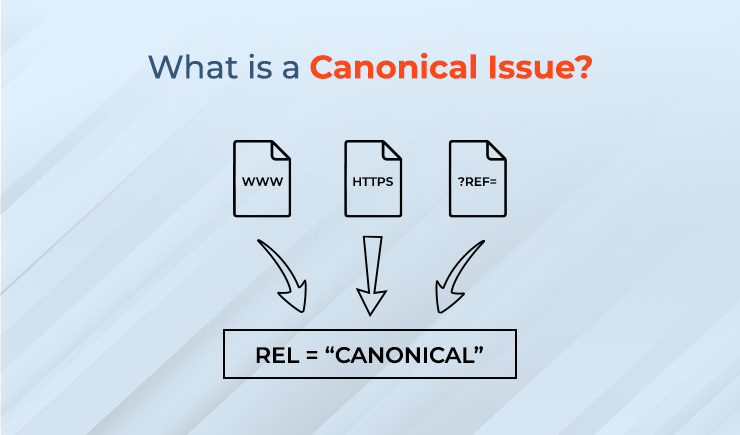Even the most experienced marketers can sometimes make mistakes when it comes to using canonical tags. These mistakes can be deadly for your SEO. But don’t worry, there are ways to find them and resolve them before they impact your SEO performance. In this blog post, we will talk about the common canonical issues faced by SEO professionals. We will learn how they can occur, how to prevent them, and identify and fix them if they occur. So, let’s get started!
What Is a Canonical Issue?
So, we know that a canonical tag is an HTML code that tells search engines which version is original (should be indexed) when the same or a similar type of content appears in multiple URLs. Now the issues arise when SEO professionals end up using them in an improper way or not using them at all. When these tags are used incorrectly or skipped, search engines can struggle to find out which page is the original. This can give rise to duplicate content issues, where multiple pages within the same or similar content end up competing for the rankings. The page that was supposed to be the best version of your content is now not being focused on, and Google may split the ranking potential between these pages or, worse, ignore some of them altogether.
Common Causes of Canonical Issues
Canonical issues are very common in SEO. Let’s see why they occur. Here are the possible causes of canonical issues:
Missing Canonical Tags: This is the most common mistake people make. If you don’t add a canonical tag, how would a search engine be able to identify which page is the main one? Eventually, it might index multiple copies of the same content.
Incorrect Canonical URLs: Sometimes the tag points to a wrong, non-existent, or self-referencing URL instead of the preferred version. This can confuse the search engine and mess up the indexing.
Inconsistent URL Formats: Sometimes, the same page is accessible through multiple URLs that look slightly different. For example:
- http://example.com
- https://example.com
- http://www.example.com
- https://www.example.com
Even though these all show the same content, search engines treat them as separate pages unless you specify otherwise. Without canonical tags pointing to your preferred version, Google might index all of them, causing duplicate content issues.
So, it’s crucial to decide which URL format you want (usually the HTTPS, www, or non-www version) and use canonical tags to tell search engines exactly which one to prioritize.
Duplicate Content Variations: Having similar content across multiple URLs and not setting canonical tags to consolidate them can also cause those pages to compete against each other. This usually happens when product pages have different filter options, sorting parameters, or session IDs added to the URL
Conflicting Tags: If your pages have mixed signals, it can also cause confusion for the search engine. For example, if your page might have a canonical tag telling Google to index it, but also a noindex tag saying “don’t index me.”
CMS or Platform Issues: Sometimes your CMS creates separate URLs for the same product in different categories without canonical tags to consolidate them.
Dynamic URLs and Tracking Parameters: Sometimes URLs change slightly because of tracking codes, even though the page content stays the same. If you don’t use a canonical tag to point to the main URL, search engines may treat each version as a separate page, causing duplicate content issues.
How To Identify Canonical Issues
Here are some effective ways to look out for canonical issues:
1. Run a Site Audit:
You can know whether your site has canonical issues using tools like Ahrefs, SEMrush, or Screaming Frog.
2. Inspect the Page Source:
a. Right-click on a page.
b. Go and select “View Page Source” to open the HTML.
c. Then search the <head> section for the <link rel=”canonical” href=”…”> tag.
d. The URL in the href attribute is the canonical URL; if it’s incorrect or missing, there may be a canonical issue.
3. Use Google Search Console
a. In the GSC left-hand menu, click on “Pages” under “Indexing.” Here, canonical related issues usually appear with messages like:
“Duplicate, Google chose a different canonical than the user”
“Duplicate without user-selected canonical”
b. Use the URL inspection tool at the top of GSC. Paste a specific URL into the search bar and then click Enter. Upon entering, GSC will show you the user-declared canonical and Google-selected canonical. Now, when these two don’t match, that may be an indication of a canonicalization issue.
c. Now, review the Duplicate reports. To do so, go back to the Pages report and find canonical related reasons under the non-indexed section.
d. Soft 404s or redirected pages can also confuse Google’s canonical selection. You can check whether they are causing issues by going to the “Pages” then “Why pages aren’t indexed.” If it’s showing Soft 404 or a redirect error, then canonical issues might be occurring due to them.
4. HTTP Headers
Canonical tags can also be defined in HTTP headers (especially for PDFs or non-HTML pages). You can find out about them using tools like Screaming Frog or the curl command.
5. Use the “site:” Operator in Google.
Search:
site: example.com/page-url
If Google is showing a different URL than expected in the search results, it may be a canonicalization issue.
How to Prevent Canonical Issues & How to Fix Them If They Occur?
Let’s look at some proven ways to minimize the risk of canonicalization and keep your SEO clean right from the start:
Choose a Preferred URL Format Early
It is very important to choose which URL format you prefer for your site because maintaining consistency is really important here. Otherwise, canonicalization issues can occur. Make sure you are setting your redirects properly from non non-preferred version to the preferred version. This step is really important in avoiding duplication issues.
Let’s understand this with the help of an example. Suppose you prefer https://www.example.com, make sure http://example.com and http://www.example.com redirect to it.
Always Add Canonical Tags on Every Page
Make it a habit to include a canonical tag on all pages, even if they seem unique, and this tag should always point to the preferred version of the page. You can check it on your CMS if it’s being done automatically; if not, just add them manually or via plugins. For example, for a product page, the canonical URL should be the clean URL without any filters or tracking parameters.
Avoid Self-Referencing Canonicals That Don’t Match the URL
If you use a canonical tag that points to the same URL as the page itself, you need to make sure that the URL in the tag matches the actual URL in the browser exactly. Now, this includes the protocol and subdomain as well because even a small difference can confuse the search engine.
Use URL Parameters Handling In Google Search Console
If your site needs filters and sorting options that change the URL, then make sure to implement canonical tags on all filtered pages pointing to the main version of the page. Also, manage the URL parameters properly in GSC to tell the search engine how to treat them.
Audit your site regularly.
You should schedule to run SEO audits on your site from time to time. Tools like Screaming Frog or Semrush allow you to set them up monthly or quarterly. Using them, you can catch errors early on and prevent them from causing bigger SEO issues.
Fix the Conflicting Meta Tags
If you are using a canonical tag, do not use a no-index tag or other conflicting directives on the same page, as it can send mixed signals to search engines. If you end up using them along with the canonical tag, the search engine might ignore your canonical tag.
Handle the Dynamic URLs Smartly
If your site generates dynamic URLs like session IDs or tracking codes, then make sure they are not being indexed or crawled. To do so, you must learn to handle the dynamic URLs smartly. Use the canonical tags pointing to the clean URL, configure parameters in GSC, and don’t forget to block the irrelevant ones using the robots.txt or meta no-index. That’s how you need to handle the … right from the start. That’s how you should manage dynamic URLs right from the start.
Use 301 redirects for the duplicate content.
When you find duplicate pages that don’t need to exist separately, use 301 redirects to send users and search engines from the duplicate page to the original one. This simplifies your site structure and concentrates SEO value.
Wrapping Up
Even small issues like duplicate content can have a big impact on your SEO. That’s why it’s important to stay on top of every detail. If you are managing a large or complex website, these kinds of problems can pop up often, and if they are not caught early, they can hurt your rankings. Our site reveal can reveal all the technical issues that may be hiding beneath the surface level and forming performance bottlenecks. Get your free site audit today and discover what’s holding your SEO back.
A strong technical foundation is key to helping your site perform well in the long run. As an experienced SEO agency with deep expertise in on-page, off-page, and technical SEO, we will make sure your site runs clean, fast, and error-free.